


This page describes the process of installing gradient fox in detail and can be used for testing and production environments alike. If you just want to quickly try out the features of gradient fox, you can find the quick start instructions here.
Before clicking on the download link below, carefully read the terms of the license agreement. By clicking and downloading the software you are consenting to be bound by the license agreement. Do not click on download unless you agree to all terms of the license agreement.
You will need to have Docker Compose installed and working before you can run gradient fox. You can verify that you have it installed correctly by running the following on the command line.
docker compose version
Download the latest compose.yaml file from the website and save it on your local hard-drive.
curl https://www.gradientfox.io/download/compose.yaml -o compose.yaml
gradient fox uses PostgreSQL as its database storage. You will need to download and install PostgreSQL that matches your specific operating system environment. You need to make sure the database is properly maintained, including its performance considerations and backup procedures.
You need to configure the following environment variables correctly in the Docker compose file to match your database server settings.
GF_DB_USERNAME=[username] GF_DB_PASSWORD=[password] GF_DB_URL=jdbc:postgresql://[host]:[port]/[database]
If you are not using the Docker compose file for your database server, you can remove the postgres entry under services. In that case you should also remove the depends_on entry under the webserver entry.
After you have made the necessary configuration changes specific to your environment, you can start gradient fox and all related services by running the following on the command line in the same directory where you have your customized compose.yaml file.
docker compose up
After installing and starting gradient fox, you can log into the web console. When you access the web console for the first time, you need to create the initial administrator account. You can create and delete additional administrator accounts later, but you must always have at least one account with the built-in Administrator role assigned to it.
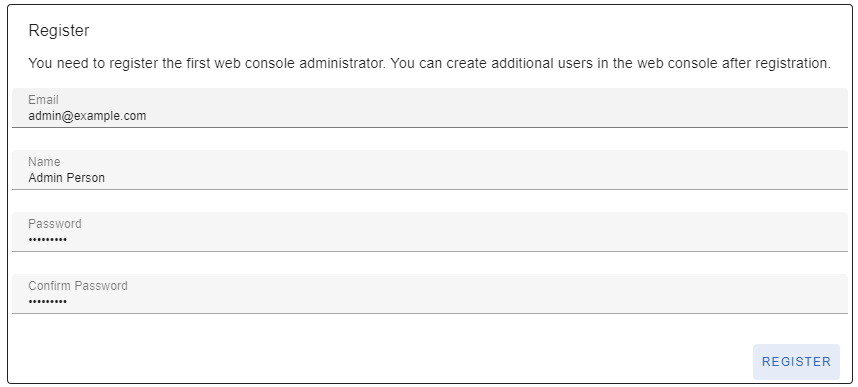
The default configuration of gradient fox web server uses the HTTP protocol instead of HTTPS. While this is acceptable for quickly testing the product, you should aquire and install an SSL certificate as soon as possible to secure your environment.
The certificate and the associated private key must be stored in a keystore file. Currently only PKCS #12 keystore format is supported. After creating the keystore file, you need to configure the following environment variables (under the webserver service) in the Docker compose file to match your keystore location, passsword and alias for the key.
GF_SSL_ENABLED=true GF_SSL_KEYSTORE_PASSWORD=mypassword GF_SSL_KEY_ALIAS=myalias
The webserver application expects the keystore to be named /app/keystore.p12 in the container. You can bind mount the local keystore on the host by adding the correct volume under the webserver service. Below is an example where the keystore.p12 is located in /tmp directory on the host machine.
volumes: - /tmp/keystore.p12:/app/keystore.p12
Additionally, you must change the following environment variable under the metrics service to HTTPS.
GF_SCRAPE_SCHEME=https
By default the metrics collected by the metrics service are stored in the container local filesystem in the /data directory. In order for the metrics to be persisted between container restarts of the metrics service, a volume mount is used in the default compose.yaml file.
volumes: - metrics_data:/data
The metrics data can also be stored in S3 (AWS or other S3-compatible system) instead of the container filesystem. If you wish to use S3 the following environment variables must be defined in the docker compose file. Sample values are also provided for reference. Notice that there are separate environment variables for the config and data buckets, you cannot use the same bucket for these two environment variables.
GF_METRICS_S3_ENTRYPOINT=s3.us-east-1.amazonaws.com GF_METRICS_S3_REGION=us-east-1 GF_METRICS_S3_BUCKET_DATA=MyDataBucket GF_METRICS_S3_BUCKET_CONFIG=MyConfigBucket GF_METRICS_S3_ACCESS_KEY_ID=MyAccessKeyId GF_METRICS_S3_SECRET_ACCESS_KEY=MySecretAccessKey
If you are using S3 to store the metrics data, there is no longer a need for the metrics_data volume mount so it can be removed.
You can also install gradient fox in your AWS environment using the AWS Console. Please refer to the AWS Installation document to review the specifics of the AWS installation process.